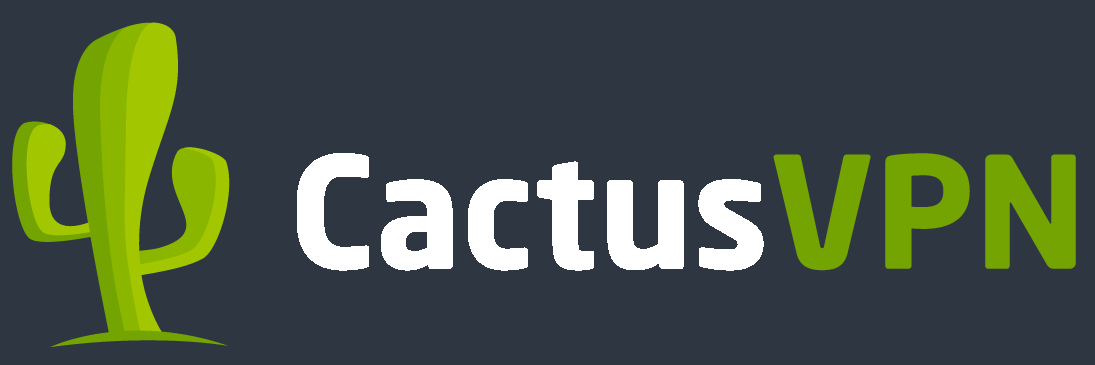CactusVPN Review
[Presented by BestCloudBest.com]
CactusVPN is a VPN service based in Moldova, where it was founded in 2011. With this VPN, you can surf the Internet anonymously and have a fast and secure Internet connection. Cactus VPN has a few million users, who are all happy with the service that this VPN provides. Being in the VPN business for eight years, this VPN has a solid reputation as a reliable and solid VPN that offers the customers a wide range of high-end features. It has a few million users, over 25 servers in 15 different regions.
What are the main features of CactusVPN?
This VPN has top-class as well as regular VPN features. In the following list, you will see the features of this superb VPN:
· No logs policy
· Unlimited bandwidth and speed
· Up to five devices
· Excellent customer support
· Works on many devices ( Windows, Android, iOS)
· 30-day money-back guarantee
· Unblocks over 300 websites (Netflix, Hulu, and BBC iPlayer)
· Free Proxy Servers
· Free 24-hour trial
Is your information safe with CactusVPN?
Cactus VPN has a no-logs policy. This means that it will not store your IP address or your traffic logs. This being said, you should raise no concerns that your data has been handed to some third party. But, this VPN could send some of your data, if it has the user's consent or if the authorities require that the VPN has to hand over the user's data. Scenarios like these are very rare, so you don't have to worry about the security of your data.
This VPN supports six different encryption protocols:
· OpenVPN
· IKEv2
· SSTP
· PPTP
· L2TP/IPSEC
The best of the lot is the OpenVPN protocol because, if you use this protocol, you will have the fastest and most secure Internet connection. Also, this protocol is best for mobile users.
But, that’s not it. Cactus VPN has another fantastic security feature. That feature is the kill switch. For example, you’re sitting in a restaurant, and you happen to be connected to a public Internet connection with your mobile device. But, then, the connection drops, and you have to turn on your phone data so you can surf the Internet. This is good because you're online. But, at the same time, that's not quite ideal, because your Internet session could possibly become exposed. The purpose of the kill switch is to disconnect your mobile device from the Internet, and you will get online once again when you restore your VPN connection.
An additional feature that comes with the kill switch is the "App Killer." Thanks to this feature, you can choose certain apps that you wish to be closed when the VPN connection drops. To select this, you have to go to the App Killer screen, and then you can select the apps that you want to be closed.
Another superb security that this VPN provides is the DNS leak protection. This feature is disabled by default, but you can enable it in the Settings section. What this VPN does, is that it uses private DNS servers, and nobody could ever see your DNS requests, so there's another feature that will protect your data.
How to get started with CactusVPN?
It’s really easy to install the Cactus VPN application. Here, we will provide you with the necessary steps to use this VPN.
· First, you have to download this VPN
· Then, you will have to choose "Run" on the "CactusVPN setup."
· Once you’ve done that, you will have to go through the Set-up Wizard
· The next step would be to click "Install."
· Then, you should click the "Next," followed by the "Finish" button
· Select your VPN tab and insert your credentials for CactusVPN
· Choose the region that you would want to use, and then click the “Connect” button
The detailed pricing of Cactus VPN
CactusVPN is one of the best VPNs in its niche, and there's no arguing about that. For such an impressive VPN that has safe apps and modern encryption, the pricing plans are really cheap, and anyone can afford them. A lot of VPN experts say that it would be better if the users choose to opt-in for a pricing plan that will give them the chance to use a VPN for a long time because the pricing deals would be much cheaper that way. They usually recommend that you choose either a year plan or a multiple years plan. Some VPN's offer a 2-year plan, while some offer even 3-year pricing plans. When you compare the price deals to some other VPN services, they are quite cheap. But, that doesn't that mean that they lack quality. On the contrary, the services that this VPN provides are high-quality. If the services of this VPN didn't meet your expectations, you could choose the 30-day money-back guarantee. But, as we've mentioned earlier, this VPN has many customers, and you can come to the conclusion that not many users have chosen this option.
So, now you will see the pricing plans that this VPN has to offer to its users:
1.) Annual Plan- the annual plan has four different options you can choose from:
· US VPN - if you choose this plan, you have to pay $2.27 per month. With this plan, you can choose from 6 VPN servers in the USA;
· UK VPN - if you select this pricing plan, you have to pay $2.27 per month. You can choose one of four different servers in the UK;
· VPN+Smart DNS - if you want this plan, you would have to pay $3.2 per month. You can choose from 28 different servers across four continents. With this plan, you'll also have the Smart DNS feature, and P2P is allowed on nine different servers;
You can choose the Smart DNS option, and you have to pay $2.27 per month.
2.) The Quarterly Plan- the quarterly plan also has four different options you can choose from:
· US VPN - if you choose this plan, you have to pay $3.03 per month. With this plan, you can choose from 6 VPN servers in the USA;
· UK VPN - if you select this pricing plan, you have to pay $3.03 per month. You can choose one of four different servers in the UK;
· VPN+Smart DNS - if you want this plan, you would have to pay $4.19 per month. You can choose from 28 different servers across four continents. With this plan, you'll also have the Smart DNS feature, and P2P is allowed on nine different servers.
You can choose the Smart DNS option, and you have to pay $3.03 per month.
3.) The Monthly Plan - the monthly plan also has four different options, and you can choose any one of these options:
· US VPN- if you choose this plan, you have to pay $3.49 per month. With this plan, you can choose from 6 VPN servers in the USA;
· UK VPN- if you select this pricing plan, you have to pay $3.49 per month. You can choose one of four different servers in the UK;
· VPN+Smart DNS- if you want this plan, you would have to pay $4.89 per month. You can choose from 28 different servers across four continents. With this plan, you'll also have the Smart DNS feature, and P2P is allowed on nine different servers.
You can choose the Smart DNS option, and you have to pay $3.49 per month.
This VPN supports many payment methods. As for credit cards, you can choose Visa, MasterCard, American Express, etc. The other payment methods are Qiwi, Paypal, WebMoney, Alipay, and so on. This VPN also follows the trends and introduces Bitcoin and Altcoins as alternative payment methods.
CactusVPN for Streaming Services
In the VPN business, this VPN service is one of the finest when you take torrenting and access to streaming platforms into consideration. You will get access to streaming services Netflix, BBC iPlayer, Hulu. This VPN also allows P2P traffic, but only if you choose the VPN+Smart DNS price plan. There are nine servers that allow P2P traffic, but you have to choose the VPN plus Smart DNS to have this option
We've mentioned earlier that this VPN works great with many streaming services. The streaming service that is the most popular would have to be Netflix. In the past few years, this streaming service has become one of the best in the world. It is mostly famous for its TV shows that users like to binge-watch. S, there are many people who would like to get access to all the Netflix series and movies, but they can't because they have limited content in the country/region in which they live. This is where Netflix comes to aid. This VPN service can allow users to all Netflix content by unblocking geo-restricted countries. For instance, if you currently live in Australia, you have the freedom to select the U.S server, where you'll get access to every Netflix series and movie. Now, we will give you steps to getting your preferred Netflix content from the country in which you reside:
· First, you will have to make an account the CactusVPN, and then you will have to download the installer;
· Then, go and connect to a server that is located in your preferred country. Many VPN experts recommend that you should choose a US server;
· Then, insert your Netflix username and password so you can log into your account
· Sit back, relax and watch your favorite Netflix
What devices can you use CactusVPN on?
Cactus VPN supports a wide range of devices and platforms. This VPN is available to many operating systems such as Windows, Mac, iOS, Linux, Apple, etc. At this VPN’S website, you can choose to download the software for basically every operating system that comes to mind.
With this VPN service, you can pick to use any device that you like, whether it is a smartphone, tablet, PC, or laptop. Also, you can choose to use up to a maximum of five devices with one account. Also, it doesn't matter what paid plan you choose, and every plan comes with this phenomenal option. Also, the operating systems would have to be compatible with the VPN. You can use five devices at the same time, but you can't connect those devices to the same server.
CactusVPN on Windows
CactusVPN makes it quick and easy to install their client software on any platform. The download page has all the supported platforms listed with corresponding download links.
The application opens with a login screen. After entering your email and password, the application switches over to the main screen. Registering new accounts and managing your subscriptions is reachable from the website. The application has no built-in interface for registering new accounts, but if you want to give the service a try, CactusVPN provides it’s users with a 3-day trial that has no limitations.
Using CactusVPN is a pleasant experience, on the main screen it has a list of locations and a connect button. Anyone who has ever used a VPN before will feel at home immediately. Sadly there aren’t too many options when it comes to sorting the locations. The client can sort the servers by speed, but you don’t get to see latency and server load.
With your CactusVPN subscription, you also get access to a feature called SmartDNS, with this feature you can unblock geo-restricted websites. Using this feature is as simple as it can get, head over to the Smart DNS tab, and click on the large “Enable” button.
There are a fair amount of settings provided in the app. In the general settings menu, you get the usual settings like launching the application when the OS launches or automatically connecting when the app launches. CactusVPN also features an internet kill switch and an app kill switch that forcibly shuts down specific apps if the VPN drops.
For advanced users, there is a wide range of VPN protocols to choose from: PPTP, L2TP, SSTP, IKEv2, and OpenVPN. The service uses AES-256-GCM encryption for the control messages, but it uses AES-128-CBC encryption for the data channel. While AES-128 might not be as capable as the AES-256 used by many other VPN providers, it’s safe to say that nobody is going to take the time to crack a 128-bit long encryption key.
Cactus VPN also has some options for the Smart DNS feature. You can choose between more than 10 countries to unblock their websites. There is an option to select where the DNS server should be located, but we would recommend choosing a region close to your actual location for faster speeds.
Considering everything, CactusVPN provides a solid and easy to use Windows client. Our main problem with the application is the lack of features but for the price of the service, it’s a really good VPN. During the testing, we didn’t run into any bugs and the application passed all security tests.
CactusVPN onAndroid
CactusVPN’s Android app follows the same design scheme as the desktop edition. On the first start the user is welcomed by a login screen, and there is no way to register a new account directly from the application, it has to be done through the website. Most of the time the mobile applications are way more limited in features than their desktop counterparts and sadly this is true for CactusVPN.
The smartphone applications of CactusVPN can be downloaded from two different sources. The simple way of installing the program is through GooglePlay Store. Getting the app from the website is only recommended for advanced users.
On the first launch of the app, you get the chance to get a 3-day free trial. This trial is also available for any new users of CactusVPN. The trial version is a fully-featured and functional version of the service. Unlike most free VPN trials CactusVPN doesn’t charge their customers automatically after the trial is over.
Just like in the Windows app, users can take advantage of the default VPN service as well as Smart DNS. The main menu has a large green connect button with a box above it displaying the selected server, clicking on this box opens the server list. The server list is not the easiest to navigate as it doesn’t have a search bar and it can only be sorted by speed, there is no indicator for latency or server load.
The lack of settings is a very large negative of the Android app. There are no options to change protocols, there is no DNS leak protection and there is no kill switch. The only settings that the users can change are the choice between TCP and UDP and the option to change the port.
Overall the mobile application of CactusVPN provides everything that an everyday casual user might want from a VPN service. The trial version is a nice way of bringing new customers in, and there are no traps or hidden fees. Still, we can’t recommend anyone to use CactusVPN on Android, as it leaked our IPv6 address, this is a major security issue and it needs fixing as soon as possible.
Can you use CactusVPN on Linux?
CactusVPN doesn’t provide a graphical application for Linux but they do provide an easy to follow guide on how to set up the VPN using the default Linux VPN client. Because there is no dedicated client that means users will lose out on almost all features and settings, but you can still choose between TCP and UDP.
Before we can start setting up the connection we have to make sure that the necessary dependencies are installed and that they are up to date, to do this type the following into the terminal “sudo apt-get install network-manager-openvpn” when asked if you want to continue type a “Y” or “yes” into the console. The OS should be ready for configuration.
First, open the network manager, and under the VPN connections section click on the small plus symbol. Now here we run into a bit of a problem while setting up CactusVPN for testing, the guide is a bit misleading and we had to figure things out by ourselves. We went to the download page on the website and had to download the OpenVPN configuration files and the “CA.crt” file.
In the configuration window, select the import OpenVPN file and select the server you want to connect to. This should automatically fill out most of the configuration fields except for the “Username”, “Password”, and the “CA certificate", enter your username and password these are the same as what you use to login on the website.
The last two steps are importing the CA certificate and disabling IPv6, to do so just click over to the IPv6 tab and switch it over to disabled. Importing the CA certificate is done by clicking on the “CA certificate field” and selecting the file you just downloaded.
Setting up CactusVPN on Linux is only recommended for advanced users: there are many steps where new users can easily make mistakes. All of this setup procedure could be eliminated with a simple text based terminal application. During the testing we detected no security issues with the connection.
Is your router compatible with CactusVPN?
We tested CactusVPN on a router running AsusWRT firmware but the service supports any router compatible with OpenVPN or PPTP, and L2TP CactusVPN also provides a lot of guides for different firmwares.
Setting up a VPN connection on any router running AsusWRT is really simple, andCactusVPN’s website has a really good tutorial for people who are new to using VPNs on routers. We recommend using OpenVPN on your router if it supports the protocol, it’s the easiest to set up and the easiest to manage later on.
First, navigate to the VPN panel on your router’s configuration page, select add profile, give the connection a name of your liking, enter your username and password (these are the same as what you use on the website to login).
CactusVPN provides easy to use configuration files that have all the necessary configurations for the server of your choice, these config files can be found on CactusVPN’s download page. There is no need to import the CA file manually.
The only drawbacks of using a virtual private network on your router are that it’s difficult to turn on and off and hard to switch between servers, but that worth considering if you want to secure all your smart home devices.
Setting up CactusVPN was a really pleasant experience, and we didn’t run into any problems or noticed any bugs while testing the service. CactusVPN on a router also passed all of our security tests.
The network speeds of CactusVPN
The speed tests that were conducted indicate that this VPN has speeds that are above average when you compare them to the speeds of other VPNs on the market. The average download speed of this VPN happens to be around 21 Mbit/s, while the maximum download speed can reach 64 Mbit/s.
Now, we will compare the average download and upload speeds of VPNs in Europe and the U.S.A. The average download speed in Europe is 45Mbps, while the average upload speed in Europe is 10 Mbps. The average download speed in the U.S.A is 44Mbps, while the average upload speed in Europe is 18 Mbps. As you can realize, the speeds of both servers are above average, so you won't make any mistake in choosing either of those two. Probably, one of the best speeds was recorded in the Netherlands, where the download speed reached 60 Mbps.
What's the customer support like at Cactus VPN?
It doesn't matter how good the VPN is if it doesn't have a kind and professional customer support team. The customer support team has to be friendly and answer every question that players have to ask with a certain level of enthusiasm. That is the case with CactusVPN. You will have the chance to contact the support team via e-mail, live chat, and knowledgebase. Generally, when you contact the Cactus VPN customer support via e-mail, you will have to wait a couple of days before you get a response. On the other hand, if you get in touch with them via live chat, they will answer you in a matter of minutes, which is really fast for any VPN customer support team. Also, this VPN offers a set of tutorials where you will see some instructional guides on how to set up this VPN on a number of platforms and devices. This way, you could easily get familiar with this VPN.
Server locations for CactusVPN
NORTH AMERICA
Canada; Canada - Montreal; Canada - Toronto; Canada - Vancouver; United States; US - Atlanta, GA; US - Chicago, IL; US - Dallas, TX; US - Fremont, CA; US - Jacksonville, FL; US - Los Angeles, CA; US - Miami, FL; US - New York, NY; US - Pennsylvania, PA; US - Phoenix, AZ
CENTRAL AMERICA & CARIBBEAN
N/A
SOUTH AMERICA
Brazil
EUROPE
Czech Republic; Estonia; Germany; Latvia; Netherlands; Spain; Switzerland; United Kingdom; UK - London; UK - Maidenhead; UK - Manchester
ASIA
Hong Kong; Japan; Singapore
AFRICA & MIDDLE EAST
N/A
OCEANIA
Australia; Australia - Sydney