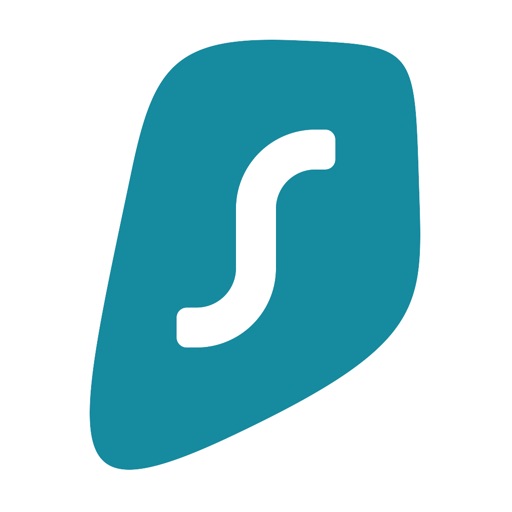ExpressVPN Review
[Presented by BestCloudBest.com]
ExpressVPN is a VPN service based in the British Virgin Islands, where it was founded in 2009. This VPN is known for its no-logs policy, fantastic security measures, super-fast speeds, and many other intriguing features. Being in the VPN industry for eleven years, ExpressVPN has built a reputation as a safe and trustworthy VPN. This is a premium VPN that has millions of satisfied customers, with over 3000 servers in 94 countries.
Features of ExpressVPN
ExpressVPN offers a variety of features. This VPN has some regular, as well as some high-end features that other VPNs rarely offer. In the next list, you will see what features this VPN offers to its users:
· Fast downloading speeds
· Easy to use
· Good for torrenting
· Unblocks Netflix
· Strict no-logs policy
· Kill Switch
· DNS leak encryption
· Affordable pricing plans
· 30-day money-back guarantee
Is your information private with ExpressVPN?
This VPN has a strict no-logs policy. ExpressVPN respects the privacy of its users, and that is why they have a no-logs policy. This means that this VPN doesn't store any of your traffic data, your browsing history, IP address, and so on.
Users don’t have to raise any doubts about the chances of their data being decrypted. This VPN has the most modern encryption- 256-bit AES cipher combined with SHA512-HMAC authentication. This 256-bit cipher is completely symmetric, which means that if someone wants to decrypt your data, it has to use the same key with which the data is encrypted. The chances for someone to decrypt your data are basically zero. The SHA521-HMAC is secure for data transfers like P2P traffic.
ExpressVPN offers another impressive feature- DNS leak protection. A DNS leak can happen when the Domain Name System request is routed through the network of the customer instead of the VPN. This VPN will set up a public DNS, and that means that those DNS requests are routed through this VPN and not through the user's network. Thanks to the public DNS, your presence on the Internet won't be detected.
Another very interesting feature of this amazing VPN is the kill switch. This switch automatically activates when the user's public connection is in jeopardy. Here's how the kill switch functions.
You're sipping a cup of coffee in the nearest coffee shop, surfing the web, and you're online thanks to the public Wi-fi connection. Suddenly, the public Wi-fi connection shuts down, and you just have to turn on your data so you can continue to browse the Internet. Here's where the kill switch comes to help. The kill switch is going to kill the connection from your device, and it will bring you back online when the VPN connection is restored once again.
ExpressVPN uses a cutting edge protocol called the OpenVPN UDP protocol. This protocol will automatically choose the finest protocol for the most reliable connection. This is a highly secure protocol, which means that your personal information won't get into the hands of any unwanted visitors. This protocol has high speeds, and it works best on Windows and Android operating systems. There's also the OpenVPN TCP protocol, that is not that fast as the OpenVPN UDP, but is as good as any protocol.
This VPN also uses the feature called perfect forward secrecy. This feature will change every time you log into your VPN account, and you will get a new one, each session. So, any data from your earlier sessions won't be related to your current session, making this a truly incredible feature that will protect your privacy.
Is ExpressVPN easy to use?
ExpressVPN is really easy to use, and setting up this VPN is easy as well. On the VPNs website, you can find the operating system on which you would want this VPN to be set up. Here are the necessary steps that you need to follow in order to set up this superb VPN:
· First, you have to choose a pricing plan that would fit in your budget;
· Then, you create an account and insert your payment details;
· Then, you’ll get an e-mail that will have an activation code and link;
· Enter your VPN credentials, and you’re good to go;
How much does ExpressVPN cost?
ExpressVPN is one of the leading VPN companies in the business. For such a superb VPN service that has safe and reliable encryption protocols as well as secure apps, the pricing deals are budget-friendly, so anyone has the possibility to purchase the pricing plans of this VPN. Plenty of VPN experts highly recommend that it would be better to pick a pricing plan that will allow you to use the incredible services of this VPN for a long time because that way, the pricing is quite cheap, and you'll save a lot of money. Usually, the VPN experts suggest that you buy a subscription for either one year or multiple years. Some VPNs offer semi-annual plans, while some offer three-year pricing plans.
When you look at the price deals of this VPN to many VPNs on the market, you will realize that the price deals of this VPN are cheaper by a large margin. However, you shouldn't think that they lack quality. As a matter of fact, they are premium pricing plans. If you're not satisfied with the services that this VPN has provided you, you can choose the 30-day money-back guarantee option. We've mentioned earlier that this VPN has millions of satisfied customers, so you can come to the conclusion that not many people have chosen this option.
Every pricing plan will provide you with 24/7 customer support, lightning-fast speeds, and unlimited bandwidth. Here are the pricing plans that ExpressVPN currently offers on its website:
· One month plan- if you choose this pricing plan, you will have to pay $12.95;
· 12-month plan- if you're eager to choose this pricing deal, you will have to pay $8.23 per month. Choosing this pricing plan can reduce your expenses to 35%. This pricing plan is by far the most popular among all the plans that this VPN offers;
· 6-month plan- if you would like to choose the plan with which you can use the services of this VPN for six months, you would have to pay $9.99;
ExpressVPN offers a wide range of payment methods. When it comes to credit cards, you can choose Visa, MasterCard, American Express, Diners Club, Discover, and so on. This VPN is quite modern because it offers Bitcoin as an alternative payment method, which is really great.
Can you stream and torrent using ExpressVPN?
ExpressVPN is known as an excellent VPN for unblocking streaming services and torrenting. This VPN supports P2P traffic on all servers in all countries. It unblocks Netflix, Hulu, Amazon, and many other popular streaming services.
We’ve mentioned earlier that ExpressVPN works with a vast array of streaming platforms. When you look at all the streaming platforms, the most popular is definitely Netflix. In the last couple of years, Netflix has risen to the top of the streaming platform business. The popularity of Netflix has risen because of its TV series that users prefer to binge-watch. Binge-watching is when you watch a season of a certain TV show. Henceforth, there are a lot of people that wish to get access to all Netflix content, but they only have access to certain shows. This is where Netflix comes to aid. This VPN will allow customers to have full access to all Netflix movies and shows by unblocking geo-restricted countries. For example, if you live in Spain, you can choose the UK server to get full access to the Netflix content. Follow these steps so you can get your desired Netflix content from your country:
· Your first step would be to make an account at ExpressVPN, and then you should download the app;
· Go and connect to a server in a country of your choosing. The best server that you can use for getting Netflix content is the US server;
· Insert your credentials and log into your account;
· Relax and enjoy your Netflix content
What devices are supported by ExpressVPN?
This VPN supports a wide range of platforms and devices as well. ExpressVPN is available on a number of operating systems. Users have a chance to use this VPN on Windows, Apple, Linux, Amazon Fire Stick, iOS, Android, and many others. On the VPNs webpage, you can download the software for all the operating systems.
This gives you the freedom to choose any device that you would like to use, whether it is a smartphone, tablet, PC, or laptop. In addition, you will be able to use five devices simultaneously, with only one account, which is pretty spectacular. It really doesn't matter what pricing plan you select, and each plan offers this option to VPN users. If you would like to have a VPN on five devices at the same time, those devices would have to have an identical operating system as all the devices. You can use those five devices, but only if they're not connected to the very same server. By using five devices at the same time, you can secure them with one account, which makes this a really great option.
There is something you have to remember, and that is that once you install the app, you can use an unlimited number of devices at the same time. The reason for that is that the router is the device that is connected to the ExpressVPN app. Once you install this VPN on your router, every device in the household that is connected to Wi-fi will be safe and secure.
ExpressVPN also offers some browser extensions such as Mozilla Firefox and Google Chrome. Those browser extensions only encrypt the traffic that is going through those browsers, and all your other activities on the Internet will not be protected. This resembles the split tunneling feature that is commonly offered by VPNs. Users can install the extension in their browser. It can only be Mozilla Firefox and Google Chrome. Click on the extension and you will be connected to this VPN. Customers also have the possibility to set an extension that will immediately connect when they open their browsers.
Network speeds while using ExpressVPN
There are a lot of factors that you have to take into consideration before you choose the right VPN. We've conducted certain speed tests of a lot of servers across the globe. Here are the results of those tests.
Before these tests, the average speed was around 90 Mbps. Then, we did some speed tests for the US servers. The average download speed for the US servers was around 82 Mbps, while the average upload speed was 40 Mbps. Looking at these numbers, you can see why the US server is probably the best of all the other servers.
Then, we did a test in the city of Hong Kong. The average download speed in this city was 70 Mbps, while the average upload speed was 30 Mbps.
Then, we conducted a speed test in the country of Australia. The average download speed in this country was 57 Mbps, while the average upload speed was somewhere around 30 Mbps.
When you compare the speed tests among these three locations, the best server for high speeds is the US server. It only slowed down 11% from the regular server speed, which is a rare occurrence for VPNs.
Customer support at ExpressVPN
The customer support section is where this VPN really shines. The staff of the customer service is very professional and kind to its customers. They are available 24/7. You can get in touch with the customer support team via live chat and e-mail. As for live chat, you will only have to wait a couple of minutes before they answer your question. If you contact the customer support team via e-mail, you will have to wait for a response for a couple of hours. If you don’t wish to talk to the customer support representatives, you have other options as well. There are the setup guides and the FAQ section. This section is where you can find answers to the most common questions that are asked by users of this VPN.
ExpressVPN on Windows
ExpressVPN’s Windows client has a simple-looking and easy to use interface which gives the user immediately a comfortable feeling. Logging in to our account has never been so simple. All we had to do is copy an activation code from the page where we downloaded the client, and paste it into the application.
A large On/Off button on the main screen allows the user to activate ExpressVPN, under the button there is a clear status indicator screen, with the currently selected server. If the VPN is connected there are five customizable shortcuts under the current location screen. Using these shortcuts we can quickly open other programs or go to the selected websites.
There are several ways to choose the best server. You can select one from the list of recommended servers, or choose any location from the All Locations tab. ExpressVPN also has a Smart Location feature, which recommends a server based on latency, and load. Using the search bar it’s easy to find locations by their name, you can also click the star next to locations which will add them to the Favorites list.
The tray icon also has its use. Right-clicking on the icon gives the option to quickly connect to the last servers used, this is a nice feature that every VPN provider should add to their clients.
The app has a built-in speed test feature, this is supposed to help users pick the best server for their needs but at the time of our testing, the download speeds never matched our test on some devices it was way slower and on others, it was much faster than what the application showed.
The client has a capable Settings screen, it allows the user to choose between four protocols: OpenVPN UDP, OpenVPN TCP, IKEv2, and L2TP. The application by default is in “Automatic” mode, this supposed to choose the best protocol for our network, but the problem is it doesn’t tell the user what protocol it’s using.
ExpressVPN’s options also feature a kill switch which blocks any unprotected traffic when there are connectivity issues with the remote server. The service also blocks all IPv6 traffic by default, and it also takes advantage of ExpressVPN’s DNS server.
They also offer an option for split tunneling, if there is an application that doesn’t work while the VPN is active (usually an e-mail or game client), using this option you can define apps to use your normal internet connection and not the VPN tunnel. There is also a reversed version of this where only the defined apps will use the VPN connection
Overall the windows client of ExpressVPN is easy to use, it’s user friendly, and successfully passed all our security tests. There is only one feature missing that we would like to see added in the future. At this price point, we would like to see some sort of built-in ad blocking option but ExpressVPN doesn’t offer one.
Using ExpressVPN on IOS and Android
There are two ways of installing the mobile applications: the users can either get the installer from the official app store or download it straight from Express VPN’s website, the later is only recommended for advanced users.
Setting up the applications is really simple. There were some basic setup choices, like deciding if we wanted to send anonymous analytics data back to ExpressVPN and giving the app permission to change the VPN settings of the phone.
The app has the same looks as the Windows client. The location picker has a search bar which makes it easy to find places in the long list of servers, you can connect and disconnect with one tap on the large on/off button.
ExpressVPN added a menu named Privacy & Security Tools in this menu, we can find an IP Address Checker, a DNS Leak Test, a WebRTC Leak Tester, and a password generator. But when we tested these connected to another provider’s VPN it showed false WebRTC leaks and false DNS leaks. We would recommend using a 3’rd party security tester. The password generator can be useful but it’s something that not many people will take advantage of.
The first difference between Android and IOS is in the Protocol choices. On Android, you can choose between OpenVPN UDP and OpenVPN TCP, on IOS the choices are expanded with L2TP and IKEv2. On the other hand, the IOS app doesn’t offer a Killswitch which could expose your real identity if the VPN unexpectedly drops. Both platforms offer the option for Split Tunneling, this feature allows the user to select applications that should use the VPN while others will use the normal internet connection, potentially increasing the performance of the VPN connection or fixing applications that don’t work while the service is connected.
Just like on the Windows client there are customizable quick launch icons these can be configured to start other apps or go to websites quickly. It’s a nice addition and it makes navigating around your phone just a little faster.
Overall the applications get the job done very well, the user experience is perfectly fine. The service is secure and has enough settings for most of the users. It would be nice to see a load or at least a latency indicator next to the locations. If you are planning to use ExpressVPN on IOS or Android we can strongly recommend it. And if you’d like to check out their service for yourself, there is a 7-day trial offered with the android version.
Using Express VPN on Linux
ExpressVPN doesn’t have a GUI application for Linux, but they do provide a good terminal app with a surprising amount of features. Because there is no graphical interface, it might take some time to get used to for casual or new Linux users.
To use the service you first have to download their Linux installer from the website. After installing the program it’s recommended to update your system’s package information with the command “sudo apt-get update”. Once that’s complete you should be able to use the “expressvpn” command. Before you can start using the program you have to activate the client by entering the “expressvpn activate [your activation code]” command and pasting the activation code from ExpressVPN’s website. The app will ask if you want to send anonymous diagnostics, you can answer with Y or N.
With the “expressvpn connect” command users can take advantage of EpressVPN’s Smart Location feature, this will automatically select a recommended server based on factors such as speed and proximity. If this isn’t your first time connecting then ExpressVPN will connect to the server location you were most recently connected to.
Once the connection is successful you’ll see a green message saying ”Connected to…”
The service provides the user with several options as well, using the command “expressvpn preferences” you can check the current settings. The most important options include changing the preferred protocol and disabling IPv6 blocking.
Express VPN’s Linux client is about as good as it currently gets on Linux, most of the VPN providers make use of the built-in VPN options of the OS. Installing and using the software is simple as well as secure.
How does ExpressVPN work on a router?
ExpressVPN provides a basic custom firmware for some router models, one of these is Asus RT-AC68U luckily we have one of these for testing purposes, but when we tried to install the custom firmware, the router wouldn’t accept it so we had to stick with the default Asus WRT.
There are two ways to set up your router. Either using OpenVPN or PPTP/L2TP. Both of these are simple to do, and ExpressVPN provides good guides:
First, we need to navigate to the router’s VPN panel, click Add a new profile, name the connection ExpressVPN OpenVPN UDP. Then go back to ExpressVPN’s website and download some OpenVPN configuration files and upload one to the router. As for the last step, you should enter your Username and Password, please note this isn’t your ExpressVPN login information instead these are 24 characters long randomly generated character chains that can be on ExpressVPN’s website.
The VPN connection should be ready to use, all that’s left is to click the Activate button and start enjoying your private network.
Express VPN also supports PPTP or L2TP. Setting up a new VPN connection using these protocols is easy and simple.
First, go to the Router’s VPN panel, select Add profile and make sure that the tab open is the one for configuring PPTP or L2TP. To the Description field, enter a name that will help you recognize the VPN connection. It’s recommended to use the location name and the protocol. To the next field copy, the server address you want your VPN to use the server list can be found on ExpressVPN’s website. In the next two fields, you have to enter your Username and Password. These aren’t the ones used to log-in to your ExpressVPN account, rather these are randomly generated and can be found on the website under the manual setup page.
If you choose to use PPTP, the last option should be set to MPPE 128. We recommend only using PPTP if your device doesn’t support L2TP or OpenVPN, because the encryption strength of PPTP is weaker than the other available options.
Overall setting up ExpressVPN on a router is as simple as it gets, the provided configuration files are complete and they don’t need any modification to work, the provided guides are easy to follow with just enough but not too much information in them.
Server locations for ExpressVPN
NORTH AMERICA Canada; Canada - Montreal; Canada - Toronto; Canada - Vancouver; United States; US - Atlanta, GA; US - Chicago, IL; US - Dallas, TX; US - Denver, CO; US - Los Angeles, CA; US - Miami, FL; US - New Jersey, NY; US - New York, NY; US - Salt Lake City, UT; US - San Francisco, CA; US - Santa Monica, CA; US - Seattle, WA; US - Tampa, FL; US - Washington DC; Mexico
CENTRAL AMERICA & CARIBBEAN Panama; Costa Rica; Bahamas; Guatemala
SOUTH AMERICA Argentina; Brazil; Chile; Colombia; Ecuador; Peru; Uruguay; Venezuela
EUROPE Azerbaijan; Albania; Andorra; Armenia; Austria; Belarus; Belgium; Bosnia & Herzegovina; Bulgaria; Croatia; Cyprus; Czech Republic; Denmark; Estonia; Finland; France; Germany; Georgia; Greece; Hungary; Iceland; Ireland; Italy; Jersey; Latvia; Liechtenstein; Lithuania; Luxembourg; Malta; Moldova; Monaco; Montenegro; Netherlands; North Macedonia; Norway; Poland; Portugal; Romania; Serbia; Slovakia; Slovenia; Spain; Sweden; Switzerland; Turkey; Ukraine; United Kingdom; UK - Isle of Man
ASIA Bangladesh; Bhutan; Brunei Darussalam; Cambodia; Hong Kong; India; Indonesia; Japan; Kazakhstan; Kyrgyzstan; Laos; Macau; Malaysia; Mongolia; Myanmar; Nepal; Pakistan; Philippines; Singapore; South Korea; Sri Lanka; Taiwan; Thailand; Uzbekistan; Vietnam
AFRICA & MIDDLE EAST Algeria; Cyprus; Egypt; Israel; Kenya; South Africa
OCEANIA Australia; Australia - Brisbane; Australia - Melbourne; Australia - Perth; Australia - Sydney; New Zealand