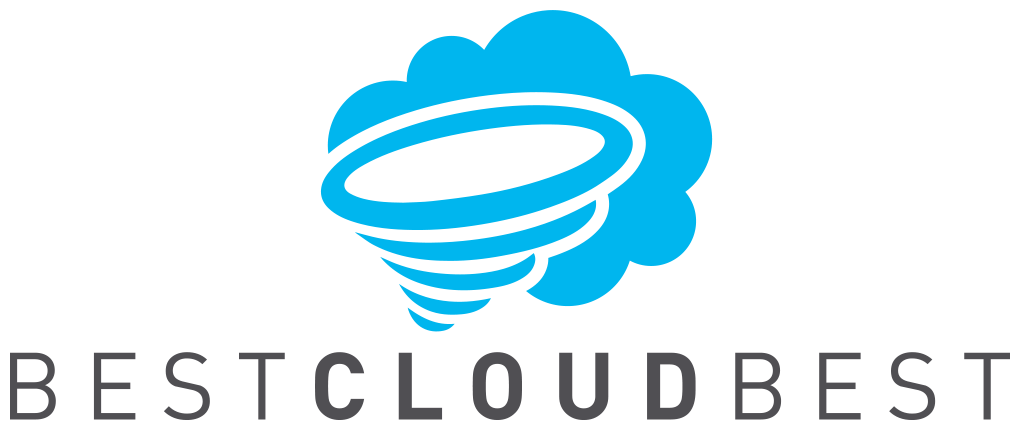On devices like smartphones and PCs, it is quite easy to set up a VPN connection. Unfortunately, that is not the case with the gaming console- PS4. You won't find any VPN app if you browse the PlayStation Store because PS4 doesn’t support them. But, you shouldn’t be worried about this, because we’ll tell you a couple of ways of how to set up a VPN on your PS4. Also, we will give you some advice on how to choose the best VPN for Playstation 4.
1. Why should you set up a VPN on your PS4?
Everything you do while you're online, your Internet Service Provider, as well as the government, can monitor your activities, and that goes for your PS4 as well. If you use a VPN while you're gaming on a PS4, all your personal data will be secured and protected. Besides giving you the much-needed online privacy, a VPN will mask your real IP address, and it would appear like you're living in a different country or a region.
Using a VPN on your PS4 can significantly reduce your ping, so your games won’t be lagging as they did before you used the services of a VPN. Also, it will boost your Internet connection speeds.
Besides improving your overall gaming experience, with a VPN connection, you can get access to certain games before they’re even released in the country where you live in. Some games that are released today could be purchased in Australia many hours before they arrive in the United States. But, if you live in the United States, with the help of a VPN, you can pretend like you're living in Australia, and buy the game before its release in the US.
2. How to set up a VPN on your PS4?
VPNs work on gaming consoles like PS4, but the thing is you can't install a VPN app directly on your console. Instead, you can set up you're a VPN service on your PS4 with the help of either of these two devices: a computer or a router. Now, we will give you instructions on how to set up a VPN on this gaming console with these devices.
a.) Setting a VPN on your PS4 with a router
It is very easy to set up a VPN on your PS4 with the help of your router, and it will only take a couple of minutes. If you connect to a VPN server using a router, every device in your household will be protected and secure. Your PS4 will be protected as well. Before you decide to set up a PS4 VPN on your router, make sure that your router has VPN compatibility.
Now, we will present you the steps which you must follow in order to set up a VPN on your home router:
-
-
- First, you have to make sure that you have a Wi-fi router that is VPN-compatible
- Then you should subscribe to a VPN service
- After that, go to the Settings of your router. In order to do this, you have to type the IP address of your router in the browser that you're currently using. If you're not certain what is your router IP address there are two ways to find out:
- Through your PC- first, you have to open the window of the command prompt. Then, you must type “ipconfig” and just click Enter. You will see the Default Gateway and the IP address of the router right next to it.
- Through Mac- go to System Preferences. Then go to Network, and there you can easily see the IP address of your Wi-fi router.
- Then, you have to configure the settings of our router. In Settings, go to the Basic Setup section, where you will have to enter a couple of details about the VPN you're using
- After you’ve done that, your PS4 will be connected to your Wi-fi router
-
b.) Setting up a VPN on your PS4 with a computer
Every PC is compatible with VPNs, and if you want to use this method, you must have only two things: a computer and an ethernet cable. If you’re using a laptop that has no ethernet port, you just have to purchase an ethernet port adapter, and you’re good to go.
Follow these steps, and you’ll set up a VPN on your PS4 with a computer really fast and easy:
-
-
- Subscribe to a VPN provider that is compatible with gaming consoles, in this case with a PS4
- First, download, and then install the VPN client on your PC
- Then, connect your gaming console to your computer by using an ethernet cable
- Go to the Windows Control, where you’ll open the Network and Sharing Center section
- Go to Change Adaptor Settings
- Right-click on the icon of your VPN, and then go to Properties
- Click the Sharing tab, and then you have to check the box that starts with Allow other network users…
- In the drop-down menu, click Home Networking Connection and choose a connection
- Go to the PS4 menu, go to Settings, then click Network Settings, and after that go to Set up Internet connection
- Choose Use a Lan Cable
- Then click Easy, and then click the Do Not Use A Proxy Server when asked
- Accept the settings, choose Test Connection, and that’s it.
-
3. How to Choose a VPN for Playstation 4?
In order to use a VPN on your PS4, it must be suitable for this gaming console. A lot of VPN providers are not that fast, and you'll get access to only a handful of servers, which is not ideal. Those servers are, in most cases, overloaded, and they're not great for online gaming. Also, you should avoid free VPNs, because they’re not as trustworthy as paid VPNs.
When you choose a VPN for Playstation 4, pick a VPN service that has very fast connection speeds and servers, so you can play games without lags and in HD. Also, select a VPN that has strong encryption protocols, so you can be well protected when you're gaming.
Conclusion
We hope that we provided you with the knowledge on how to properly use a VPN on your PS4. Choose a VPN that is suitable for PS4 and play online games.